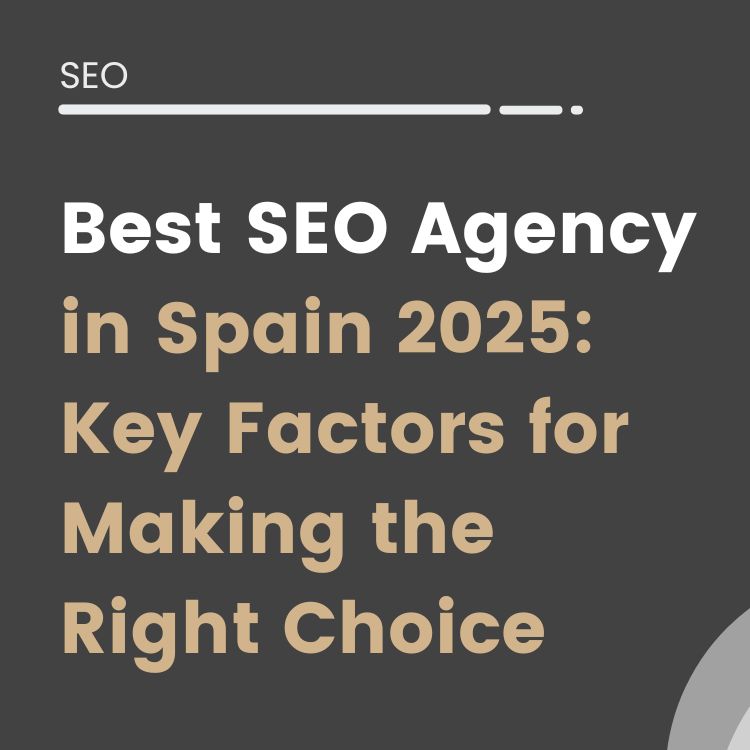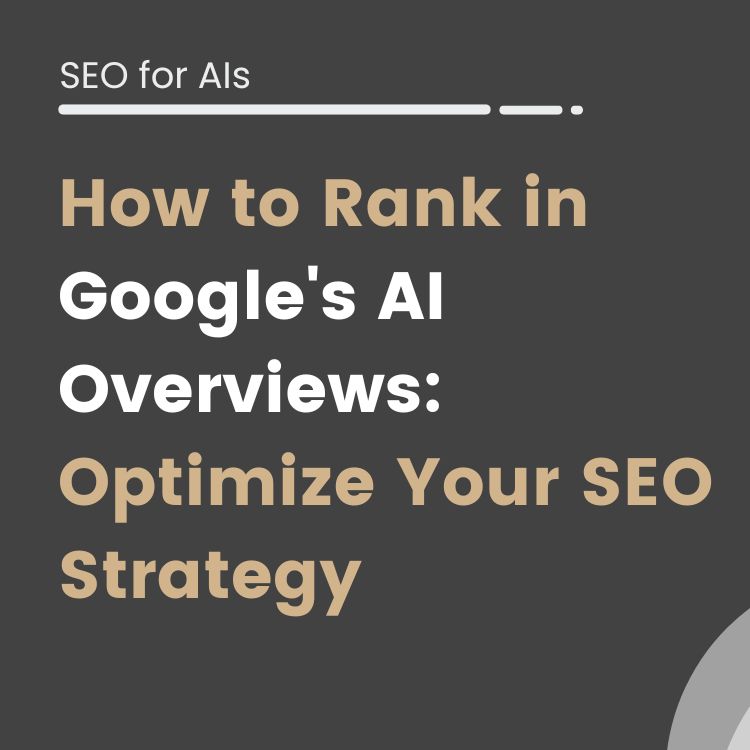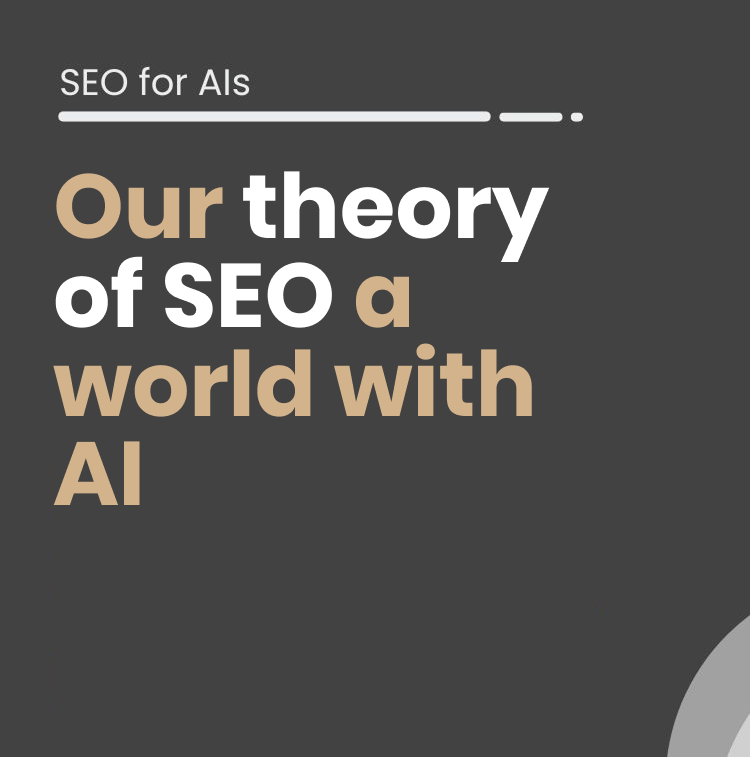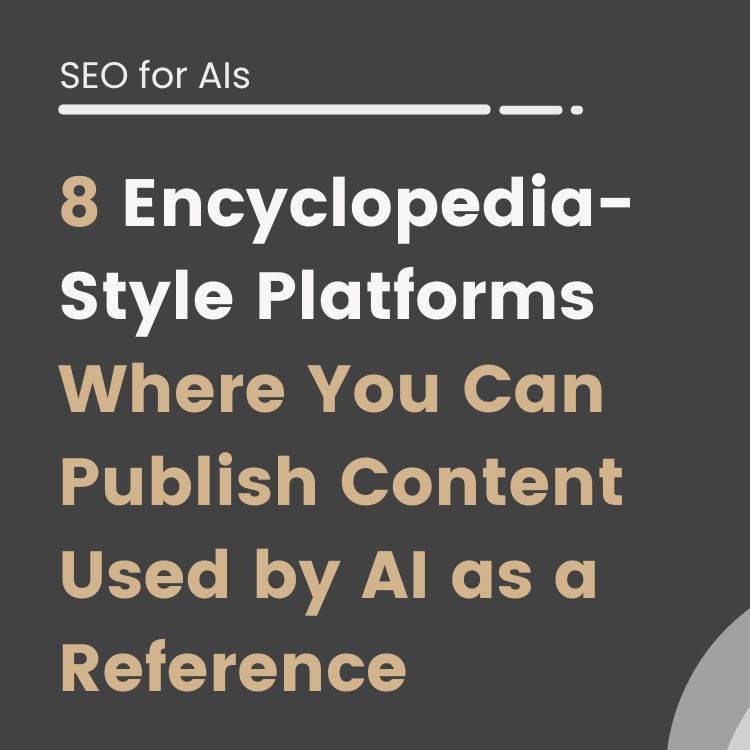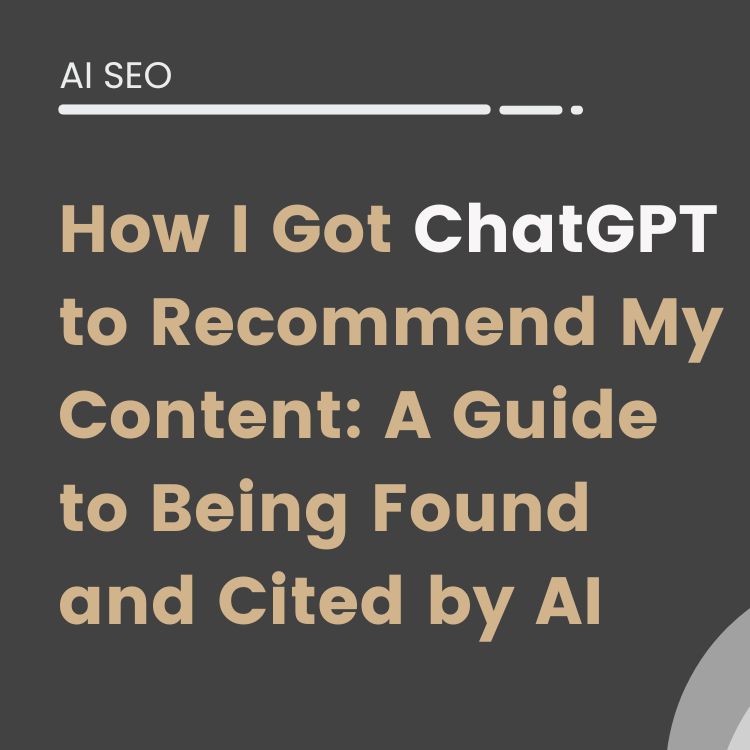What are GPT Chat plugins
Plugins are add-ons or extensions that are used to add new functionality or features to existing software. In the case of ChatGPT, plugins are tools created specifically for this language model that allow you to access up-to-date information from specific sources and enhance your ability to interact with users.
For example, one of the plugins available for ChatGPT is the web search plugin, which allows the chat to search for specific information on the web and provide relevant results to users. Another example of a plugin is video processing, which helps ChatGPT to better understand visual content and provide more accurate and appropriate responses.
In addition, there are plugins that allow ChatGPT to execute code more reliably and securely, which can be very useful for users who need to perform complex or advanced tasks. There are also plugins that allow ChatGPT to access information from third-party services, such as Expedia or Kayak, to provide flight recommendations, car rental prices and other related services.
This content is generated from the audio voiceover so it may contain errors.
Hello and welcome to another video tutorial. Today, I’ll show you how to enable and install ChatGPT plugins. ChatGPT can be taken to the next level by using third-party plugins. To enable plugins and see, as you can see here in my dropdown menu, where it says GPT-4 and where you have the option for plugins, it’s clearly in the beta phase. But what you need to do is go to your account information here. An important note, this has been gradually rolled out to paid ChatGPT users.
I suppose they will implement it fully soon. So if you don’t have it yet, please be patient or go to the support page and request the feature. Once here, click on the three dots next to your username. Then, go to “Settings” or click on the gear icon.
You’ll see a new tab called “Beta Features.” In the beta features, you’ll find “Web browsing and plugins.” What you need to do is select “Plugins.” Click on the green button here to enable plugins. Once done, make sure it’s checked on the right, and then close it. Now you’ll see the ability here to use or enable plugins. You can check or uncheck that to make it appear or not. As you can see, I don’t have any plugins enabled right now, but if I click on the dropdown menu here, it will give me a link that says “Plugin Store.”
Obviously, more will be launched over time. But if you go to the ChatGPT plugin store now, you’ll see there are about 11 to 12 pages of plugins. You can sort them by new, most popular, or view all plugins and then choose the one you want. Well, I’m going to install a plugin called “Prompt Perfect,” which allows you to write the word “perfect” and then helps you create what they believe is the perfect or most efficient question to use in ChatGPT. If you need to uninstall a plugin, just click on “uninstall” in the plugin store, but I’m going to click on X. Go back to our ChatGPT panel or homepage, and you’ll see a dropdown menu. With the plugins you have installed, you can check or uncheck the ones you want to use at that moment. And when you’re ready, start typing your question.
As you can see, when you type your question, you’ll see a new logo here. That should be the specific plugin you used, and it says “used: Prompt Perfect.” So, you really used that specific plugin, and it will start creating the response to my question. And you can see that I used the “Prompt Perfect” plugin. And if I click on the dropdown menu here, you’ll see that I wrote “how to get the best YouTube titles,” but they reformulated it as “what are the most effective strategies for creating attractive and catchy titles for YouTube videos.”
So, the plugin did its job and started creating my response. Again, you should see the plugins up here, and you’ll see which one you’re using. If you look at the top of the page, you’ll see “plugin models,” and you’ll see the plugins you’re using for this particular dialogue or chat within ChatGPT. So, remember to enable beta features here by going to settings, beta feature, and enabling them there. Then, when you’re ready, open a new chat and go to the plugin options menu here, and then to the plugin store and install the one you want to use. You can have multiple plugins installed.
Just click on the dropdown menu and check or uncheck the ones you want to use in the conversation you’re having. This takes ChatGPT to another level, and we’re just scratching the surface of what’s possible. So, if this helped you, don’t forget to like, share, and subscribe. If you have more questions, leave them in the comments section below, and we’ll see you in the next video.
Plugins are a way to extend ChatGPT capabilities and enhance its functionality by allowing you to access up-to-date and specific information from different sources. The accuracy of the response will depend on both the quality of the prompt used and the quality of the ChatGPT plugin.
Alvaro Peña de Luna
Co-CEO and Head of SEO at iSocialWeb, an agency specializing in SEO, SEM and CRO that manages more than +350M organic visits per year and with a 100% decentralized infrastructure.
In addition to the company Virality Media, a company with its own projects with more than 150 million active monthly visits spread across different sectors and industries.
Systems Engineer by training and SEO by vocation. Tireless learner, fan of AI and dreamer of prompts.